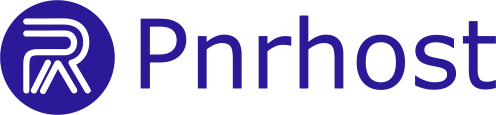Follow these steps to set up your email account in Outlook 2016:
1. Open Outlook 2016
-
Launch Outlook 2016 from the Start Menu.
2. Add a New Account
-
Click the File tab (top-left corner).
-
Click Add Account.
3. Enter Email Address
-
Enter your full email address.
-
Click the Advanced link and check Let me set up my account manually.
-
Click Connect.
4. Choose Account Type
-
Select POP or IMAP (IMAP is recommended) and click Next.
5. Enter Server Settings
-
Incoming Mail Server (IMAP):
mail.yourdomain.com(or the hosting server address) -
Outgoing Mail Server (SMTP):
mail.yourdomain.com(or the hosting server address) -
Port Numbers:
-
Incoming (IMAP): 993
-
Outgoing (SMTP): 465 or 587
-
-
Encryption: SSL/TLS
-
Check Require logon using Secure Password Authentication (SPA)
*Replace
yourdomain.comwith your actual domain name for a professional setup.
6. Complete Setup
-
Click Next.
-
Enter your email password and click Connect.
-
Outlook will test the account settings automatically.
Your Outlook 2016 is now configured to send and receive emails using IMAP.