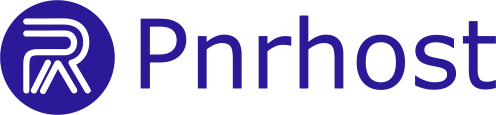Follow these steps to set up your email account in Outlook 2013:
1. Open Outlook 2013
-
Launch Outlook 2013 from the Start Menu.
2. Add a New Account
-
Click the File tab (top-left corner).
-
Click Add Account.
-
Select Manual setup or additional server types and click Next.
-
Choose POP or IMAP and click Next.
3. Enter Account Information
-
Your Name: Enter your name.
-
E-mail Address: Enter your full email address.
-
Account Type: Select IMAP.
-
Incoming Mail Server (IMAP): Enter
mail.yourdomain.comor the default server address provided by your host. -
Outgoing Mail Server (SMTP): Enter
mail.yourdomain.comor the default server address. -
Login Information: Enter your email address and password.
-
Check Require logon using Secure Password Authentication (SPA).
Replace
yourdomain.comwith your actual domain name for a professional email setup.
4. Configure More Settings
-
Click More Settings….
-
Go to the Outgoing Server tab:
-
Check My outgoing server (SMTP) requires authentication.
-
-
Go to the Advanced tab:
-
Incoming server (IMAP): 993, select SSL.
-
Outgoing server (SMTP): 465, select SSL.
-
-
Click OK.
5. Test and Complete Setup
-
Click Next.
-
Outlook will automatically test the account settings.
-
After the test, click Close → Finish.
Your Outlook 2013 is now configured to send and receive emails using IMAP.