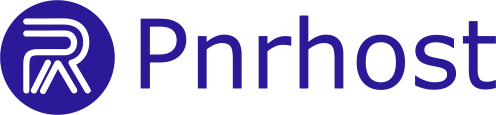1. Open Outlook 2019
-
Launch Outlook 2019 from the Start Menu or desktop shortcut.
2. Add a New Account
-
Click File → Add Account.
-
Enter your email address > Advanced Options > check Let me set up my account manually > Connect.
-
Select IMAP.
3. Enter Server Information
-
Incoming Mail Server (IMAP):
mail.yourdomain.comor the default server. -
Outgoing Mail Server (SMTP):
mail.yourdomain.comor the default server. -
Username: Full email address
-
Password: Your email password
4. Configure Security Settings
-
Incoming Server (IMAP): Port 993, Encryption: SSL/TLS
-
Outgoing Server (SMTP): Port 465, Encryption: SSL/TLS
-
Ensure My outgoing server requires authentication is checked.
5. Test and Complete Setup
-
Click Next.
-
Outlook will automatically test the account settings.
-
Click Finish.
Outlook 2019 is now configured for IMAP email.