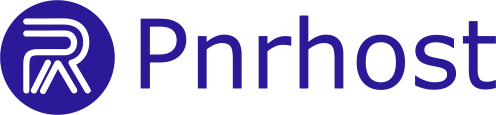1. Open Email App
-
iOS: Open the Mail app.
-
Android: Open the default Email app.
2. Add New Account
-
Select Add Account or +.
-
Choose Other (or IMAP if directly listed).
3. Enter Account Information
-
Name: Your display name
-
Email Address: Full email address
-
Password: Email account password
-
Description: Optional label for your account
4. Enter Server Settings
Incoming Server (IMAP):
-
Hostname:
mail.yourdomain.com(or default server) -
Port: 993
-
Security: SSL/TLS
-
Username: Full email address
-
Password: Your email password
Outgoing Server (SMTP):
-
Hostname:
mail.yourdomain.com(or default server) -
Port: 465
-
Security: SSL/TLS
-
Username: Full email address
-
Password: Your email password
* Using your domain name makes your email more professional and easier to remember.
5. Complete Setup
-
Save settings and let the app verify the account.
-
Your mobile device is now ready to send and receive emails.