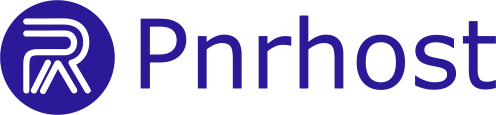TXT records are often used to verify your domain with services like Google, Microsoft 365, or to improve email security (SPF, DKIM). Here’s how to add one in cPanel:
1. Log in to cPanel
-
Use your hosting account credentials to access your cPanel (Control Panel).
2. Open Zone Editor
-
In cPanel, navigate to the Zone Editor section.
-
This is where you can manage all DNS records for your domains.
3. Select Your Domain
-
Find the domain where you want to add the TXT record.
-
Click Manage next to that domain.
4. Add a TXT Record
-
Click the + Add Record button.
-
For Type, select TXT.
5. Enter Record Details
-
Name/Host: Usually your domain or subdomain (e.g.,
@for the root domain). -
TTL: Leave the default unless instructed otherwise.
-
TXT Value: Enter the value provided by the service you are verifying or configuring.
6. Save the Record
-
Click Add Record (or Save) to finalize.
Your TXT record is now added. It may take a few minutes to propagate across the internet.