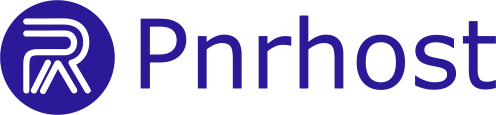This guide shows you how to move your WordPress website from an old cPanel host to a new one.
1. Prepare Your Old Site Files
-
Log in to the old cPanel.
-
Locate the directory of your WordPress site (usually
public_htmlor a subdirectory). -
Compress all files in the site directory (e.g., as a
.zip). -
Download the compressed file to your local computer.
2. Prepare Your New Site Folder
-
Log in to the new cPanel.
-
Create a new folder for your WordPress site (usually under
public_htmlfor the domain). -
Upload the compressed file to this new folder.
-
Extract the files in the new folder.
3. Migrate the Database
-
Export the database from your old host (usually via phpMyAdmin).
-
In the new host, create a new database and database user in cPanel.
-
Import the exported database into the new database using phpMyAdmin.
-
Update the
wp-config.phpfile in your WordPress files to reflect the new database name, user, and password.
4. Verify Your Site
-
Check that your WordPress site loads correctly on the new host.
-
Test pages, posts, and plugins to ensure everything works as expected.
Your WordPress website is now successfully migrated to your new cPanel host.