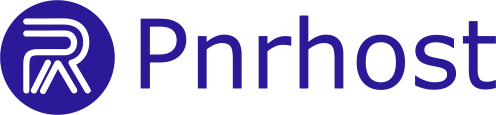There are two main methods to import emails into your cPanel email account: using an email client or using the Roundcube webmail interface.
Option 1: Using an Email Client
You can manually transfer emails from your old email server to your new cPanel email server via IMAP.
Prerequisites
-
Email Client: Mozilla Thunderbird, Microsoft Outlook, Apple Mail, or similar.
-
Email Accounts: Make sure the email accounts exist on your new cPanel server.
Steps
1. Configure Email Client with Old Email Server
-
Open your email client.
-
Add a new account:
-
Go to Settings or Preferences and choose to add a new email account.
-
-
Enter your old email server details:
-
Email address, password, incoming and outgoing server details.
-
Set IMAP as the incoming mail server type.
-
2. Configure Email Client with New cPanel Email Server
-
Add another new account in the same email client.
-
Enter your new cPanel email server details:
-
Email address, password, incoming and outgoing server details.
-
Use IMAP as the incoming mail server type.
-
3. Transfer Emails
-
Open both email accounts in your email client.
-
Select the emails or folders to transfer:
-
Use Shift (for a range) or Ctrl/Cmd (for individual selections) to select multiple emails.
-
-
Copy or move emails:
-
Drag and drop emails/folders from the old account to the corresponding folder in the new cPanel account.
-
Alternatively, use your client’s Copy or Move function.
-
4. Verify the Transfer
-
Log in to your new cPanel webmail (e.g., Roundcube) to check that emails were successfully transferred.
-
Ensure that all emails and folders are intact.
Additional Tips
-
Email Size Limits: Large emails may need to be transferred individually.
-
Folder Structure: Maintain folder organization during transfer.
-
Internet Connection: Ensure a stable connection to prevent interruptions.
Example: Using Mozilla Thunderbird
Configure Old Email Account
-
Open Thunderbird and go to
Tools>Account Settings. -
Click
Account Actions>Add Mail Account. -
Enter the old email account details and click Continue.
-
Ensure IMAP is selected and click Done.
Configure New Email Account
-
Go to
Tools>Account Settings. -
Click
Account Actions>Add Mail Account. -
Enter the new cPanel email account details and click Continue.
-
Ensure IMAP is selected and click Done.
Transfer Emails
-
Open the inbox of your old email account in Thunderbird.
-
Select emails or folders to transfer.
-
Right-click, choose Copy to or Move to, and select the inbox of your new cPanel account.
-
Wait for the transfer to complete.
Option 2: Using the cPanel Roundcube Interface
Prerequisites
-
Ensure the email accounts exist on your new cPanel server.
Steps
-
Log in to your cPanel account and open the Roundcube interface.
-
Click on the Import Messages button in the toolbar.
-
Select the file containing the emails you want to import.
-
Supported formats: MIME or Mbox.
-
-
Click Upload.
Following either of these methods will successfully import your emails into your cPanel email account.