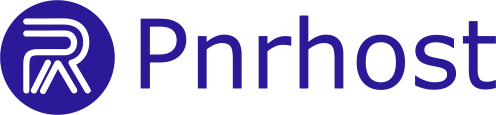Follow these steps to quickly set up an email account in your cPanel account:
1. Login to Your cPanel Account
-
Open your browser and go to your cPanel URL.
-
Enter your username and password.
Tip: Bookmark your cPanel URL for easy access.
2. Navigate to Email Accounts
-
In the cPanel dashboard, scroll to the Email section.
-
Click on Email Accounts (usually a large button or icon).
Visual cue: Look for the envelope icon labeled “Email Accounts.”
3. Create a New Email Account
-
Click + Create or Create Email Account.
-
Fill in the following fields:
-
Username: The first part of your email (before
@yourdomain.com). -
Domain: Select the domain where you want the email created.
-
Password: Enter a strong password. Use Password Generator if needed.
-
Mailbox Quota: Choose a storage limit or leave default for unlimited (if allowed).
-
Visual cue: Fields for username, password, and domain will usually appear in a form-style layout.
4. Optional Settings
-
Send a welcome email: Tick this box if you want instructions sent to another email.
-
Email client setup: After creation, cPanel provides IMAP/POP3/SMTP settings for email apps (Outlook, Thunderbird, mobile devices).
5. Finish Setup
-
Click Create.
-
You will see a confirmation message that the email account has been created.
Visual cue: A green confirmation banner typically appears at the top of the page.
6. Accessing Your Email
-
Log in via Webmail from cPanel: click Check Email next to your account.
-
Or log in directly from your browser using:
-
Choose your webmail client: Roundcube
Visual cue: Look for buttons or links labeled “Roundcube”
Summary
-
Login to cPanel.
-
Go to Email Accounts.
-
Click Create and fill in details.
-
Set optional settings if needed.
-
Click Create to finish.
-
Access your email via Webmail or an email client.