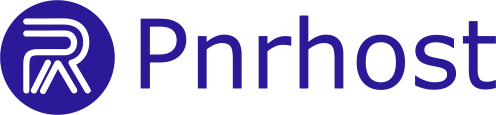When you order a VPS, it is created after payment and provisioned with a Linux operating system of your choice. Our VPSes are unmanaged, which means you have full root access to install and configure software, but server management is your responsibility.
Here is how to get started:
1. Receive Your Login Credentials
-
After setup, you will get an email with:
-
IP Address
-
Username (root)
-
Password
-
Virtualizor Control Panel URL
-
2. Login to Virtualizor Control Panel
-
Open the panel link (e.g.,
https://yourip:4083) -
Enter your credentials
3. Choose or Reinstall Your OS
-
In the Virtualizor panel, you can select or reinstall the operating system (Ubuntu, Debian, CentOS, etc.)
4. Access Your VPS via SSH
-
Windows: Download and use PuTTY
-
Mac/Linux: Open Terminal and run:
5. Update Your System (Recommended)
Even though your VPS OS is freshly installed, the template may not have the very latest patches. To ensure security and stability, run an update:
That’s it! You now have full access to your VPS.